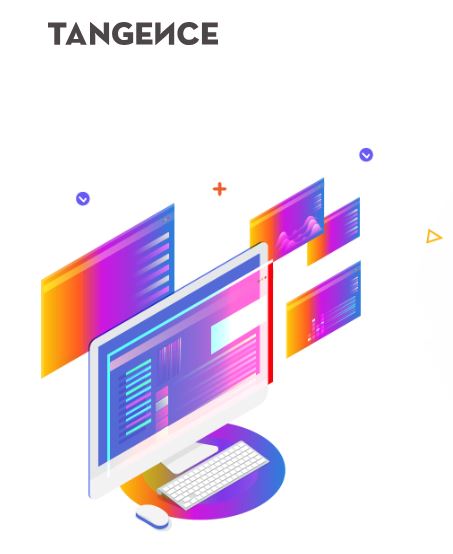A transparent or unadorned background can enhance the overall impact of your presentation. It can tone down an excessively flashy slide, attract the viewer’s attention, and add an extra dimension to your message.
Many people use the built-in themes without any changes, and then are surprised to find that their presentation is similar to a hundred other ones. You can get a background that tells both your story and the story of your brand with just a few easy steps. There is no need for special software for this.
All that is required is a concept and the features that are already a part of the app you are using. This tutorial will give you basic instructions that are applicable to any topic. In addition, you will know when it is appropriate to keep things a bit boring and when to add euphony. Let us build a slide base that looks good and reads well.
Start with a plan
Great slides begin with intent. Strong groundwork starts with thoughtful powerpoint presentation background designs, so before you click anything, decide the feel you want: calm, bold, playful, or formal. List your main colors. Pick one or two fonts. Think about where you want eyes to land first. Plan for space on the left or right for text. This little map keeps choices easy later.
Quick prep checklist:
- Choose a color palette that has 1 accent color.
- Setting the aspect ratio originally is the best way to avoid cropping later on.
- Text and charts should be given space from the edges to make it look uncluttered.
- Contrast should be kept at a level that is high enough for the text to be easily readable.
Method 1: Solid color backgrounds
One of the most basic ways to design a presentation is to give each slide a solid color fill. The use of solid color fills is the least complicated and most visually clear way to present data intensive slides.
Steps:
- Open a slide. Right-click the canvas. Choose Format Background.
- Select Solid fill.
- Choose a color. For the main slides, a light neutral color is recommended while section breaks can be in a vivid color.
- If you want every slide in your presentation to be of this color, simply click Apply to All.
Tips:
- In order to make colors from a picture or a logo consistent, use the eyedropper tool.
- Put the text you want to test on the top. The main body text should be able to pass a simple squint test. If you are able to read the text even after squinting, then the contrast is probably at the right level.
Method 2: Gradients for depth
Gradients add depth without clutter. Keep them subtle.
Steps:
- Format Background. Choose Gradient fill.
- Use two close colors for a soft look. Try top to bottom or corner to corner.
- Limit to 2 or 3 gradient stops.
- Reduce brightness near where text goes to make reading easier.
Tips:
- Use a dark to darker tone behind white text.
- Avoid rainbow blends. They distract.
Method 3: Photo backgrounds that stay readable
Photos can set mood. The trick is control.
Steps:
- Format Background. Choose Picture or texture fill. Insert a high-quality image.
- Set Transparency between 20 and 60 so text stands out.
- Use Offset or Crop to center the subject away from text areas.
- Click Apply to All for a theme, or keep it per slide for variety.
Tips:
- Pick images with one clear subject and ample empty space.
- Blur busy photos a little using Artistic Effects if needed.
- Compress pictures to keep file size low. Use the setting that applies to the whole file.
Method 4: Texture and pattern fills
Texture adds character. Use with care.
Steps:
- Format Background. Pick Picture or texture fill.
- Choose a light, low-contrast texture like paper or linen.
- Adjust transparency. High transparency keeps text readable.
Tips:
- Avoid strong patterns behind paragraphs.
- Use patterns for title slides or section dividers.
Method 5: Slide Master for consistent design
Use the Slide Master to keep layouts clean and repeatable.
Steps:
- Open the View tab. Select Slide Master.
- In the top master layout, set your background style once.
- Tweak child layouts for special cases like title, two content, or blank.
- Close Master View. New slides inherit your background.
Why this helps:
- One change updates many slides.
- Keeps alignment and margins the same across the deck.
- Saves time when teams work on the same file.
Method 6: Overlays and shapes for focus
You can steer attention with simple shapes.
Steps:
- Insert a rectangle that covers the slide.
- Set Fill to a brand color with 10 to 30 transparency.
- Add a second shape as a focus band on the left or bottom.
- Send shapes to back so content sits on top.
Ideas:
- Soft vignette: draw a large circle, set gradient from transparent center to darker edge.
- Header ribbon: a colored bar at the top for section titles.
Method 7: Using Design Ideas wisely
The Design Ideas pane helps you by suggesting different layouts along with changed backgrounds. In no way should you look at it as the final decision, but only as a starting point.
How to make it work for you:
- Add your text first and then open the suggestions.
- Choose a layout that uses color and is easy to read.
- Adjust colors to your palette.
Accessibility and contrast basics
Good backgrounds serve everyone.
Rules to trust:
- Dark text on light backgrounds or light text on dark backgrounds.
- Apart from red and green, which are a pair of colors that most people find it hard to read, avoid putting them together.
- Make your lines shorter.
- Use icons or labels instead of color only to show the meaning.
Quick contrast test:
- Take a step back from your screen. If the text becomes faint, then increase contrast or insert a translucent overlay.
Conclusion
Strong and effective slides can be made by using just simple choices. A good background does not call out. Instead, it supports the message and allows the viewer to focus on the content.
Use solid fills for pages that have a lot of text. Use light gradients if you want to give a page some depth. Surround the photos with transparency and blur. With the use of the Slide Master, you are able to have every new slide being on brand without any effort. Always keep the contrast at a high level and the patterns at a soft stage.
Make sure that you test your work on a big screen before the final stage. When you have a doubt, simplify what you have rather than making it more cluttered. In case of team work, you save not only your design but also other members by saving it as a theme for reuse. Proper and neat background work boosts your storytelling abilities and saves you time.