Managing product quantities in your WooCommerce store can be a game-changer for optimizing sales and inventory. Setting limits for the WooCommerce min max quantities ensures customers order products within a range that aligns with your business strategy, whether it’s bulk purchases or restricting excessive orders. Adding dropdowns to this functionality makes it even more user-friendly and intuitive.
This guide will walk you through setting up WooCommerce Minimum Order Quantity and maximum quantities with dropdowns, their benefits, and how Extendons can simplify the process for your store.
What Are WooCommerce Min Max Quantities?
WooCommerce min max quantities allow you to set minimum and maximum limits on the number of items customers can add to their cart. For example, you can:
- Ensure customers buy a minimum number of items (e.g., 5 pieces).
- Prevent bulk buyers from exceeding a set maximum quantity (e.g., 50 pieces).
- Control order sizes for certain product categories.
This functionality is essential for wholesale businesses, stores with limited stock, or products with fixed purchase requirements.
Why Use WooCommerce Minimum Order Quantity?
The WooCommerce Minimum Order Quantity feature ensures that your sales strategy aligns with your operational goals. Here’s why it’s beneficial:
1. Increases Order Value
Setting a minimum order quantity encourages customers to buy more, increasing your revenue per transaction.
2. Streamlines Inventory Management
By controlling the quantity of items customers can order, you can manage stock levels effectively and avoid overselling.
3. Enhances User Experience
Dropdowns make quantity selection easy and error-free, reducing customer frustration and improving the shopping experience.
4. Encourages Bulk Purchases
For businesses focused on wholesale, setting minimum quantities aligns with bulk purchase requirements.
Step-by-Step Guide to Setting Up WooCommerce Min Max Quantities with Dropdowns
Step 1: Install a WooCommerce Min Max Quantity Plugin
To set up WooCommerce min max quantities, you’ll need a reliable plugin. Extendons offers a user-friendly plugin that allows you to:
- Set minimum and maximum order limits.
- Enable dropdowns for quantity selection.
- Apply limits globally or to specific products and categories.
Step 2: Configure Global Min Max Settings
- Navigate to the plugin settings in your WooCommerce dashboard.
- Enable global quantity limits.
- Define the minimum and maximum quantities for all products. For example:
- Minimum Quantity: 5
- Maximum Quantity: 50
Step 3: Set Product-Specific Quantity Rules
If you want specific products to have unique quantity rules:
- Go to the product edit page in WooCommerce.
- Scroll to the product data section and find the Min Max Quantities tab.
- Set individual minimum and maximum quantities.
Step 4: Add Dropdowns for Quantity Selection
To enhance the shopping experience, enable dropdowns for quantity selection:
- In the plugin settings, locate the dropdown option.
- Enable dropdown mode for quantity input.
- Customize the step increments (e.g., 1, 5, 10).
Dropdowns eliminate the need for manual quantity input, making it easy for customers to select the required amount within your set limits.
Best Practices for Using WooCommerce Min Max Quantities
1. Define Clear Quantity Rules
Communicate minimum and maximum order requirements clearly on product pages.
2. Use Dropdowns for Bulk Orders
For wholesale stores, dropdowns make bulk ordering seamless and less error-prone.
3. Apply Rules to Relevant Products
Not all products need min max quantity rules. Apply them only where necessary, such as limited stock items or wholesale products.
4. Combine with Other Features
Use the WooCommerce Minimum Order Quantity feature alongside discounts or free shipping thresholds to encourage larger orders.
5. Regularly Review Limits
Monitor customer feedback and sales data to adjust quantity limits as needed.
Benefits of Using Extendons’ WooCommerce Min Max Quantity Plugin
Extendons offers a comprehensive plugin to manage WooCommerce Minimum Order Quantity effectively. Here’s why it’s the best choice:
- User-Friendly Interface: Easy-to-navigate settings for quick configuration.
- Flexible Quantity Rules: Apply limits globally, by product, or by category.
- Dropdown Functionality: Simplify quantity selection for customers.
- Mobile Compatibility: Works seamlessly on all devices.
- Customizable Step Values: Adjust increments for dropdown options to suit your needs.
FAQs
1. What is the purpose of WooCommerce min max quantities?
It allows store owners to set minimum and maximum order limits to manage inventory, encourage bulk purchases, and increase order value.
2. How does the WooCommerce Minimum Order Quantity feature work?
This feature ensures customers meet a specified minimum quantity before they can place an order.
3. Why should I use dropdowns for quantity selection?
Dropdowns make it easier for customers to select quantities, reducing errors and enhancing the shopping experience.
4. Can I apply different quantity rules to individual products?
Yes, plugins like Extendons’ WooCommerce Min Max Quantity Plugin let you set unique rules for specific products or categories.
5. Is Extendons’ plugin compatible with mobile devices?
Absolutely! The plugin is fully responsive, ensuring smooth functionality on all devices.
Check out the useful insight about the Customize my Account page to enhance your store’s shopping experience!
Conclusion
Setting up WooCommerce min max quantities with dropdowns is a simple yet powerful way to optimize your sales strategy. Whether you want to manage inventory, encourage bulk purchases, or improve user experience, this functionality offers immense value to your WooCommerce store.
By using Extendons’ WooCommerce Min Max Quantity Plugin, you can easily configure quantity rules and add dropdowns to streamline the ordering process. Take control of your store’s product quantities today and watch your business thrive!

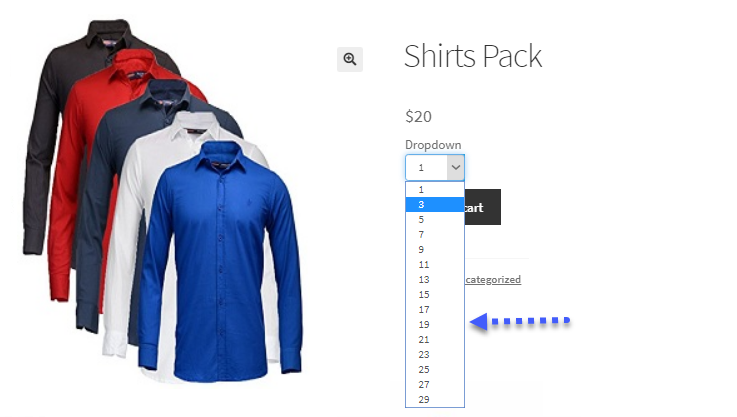
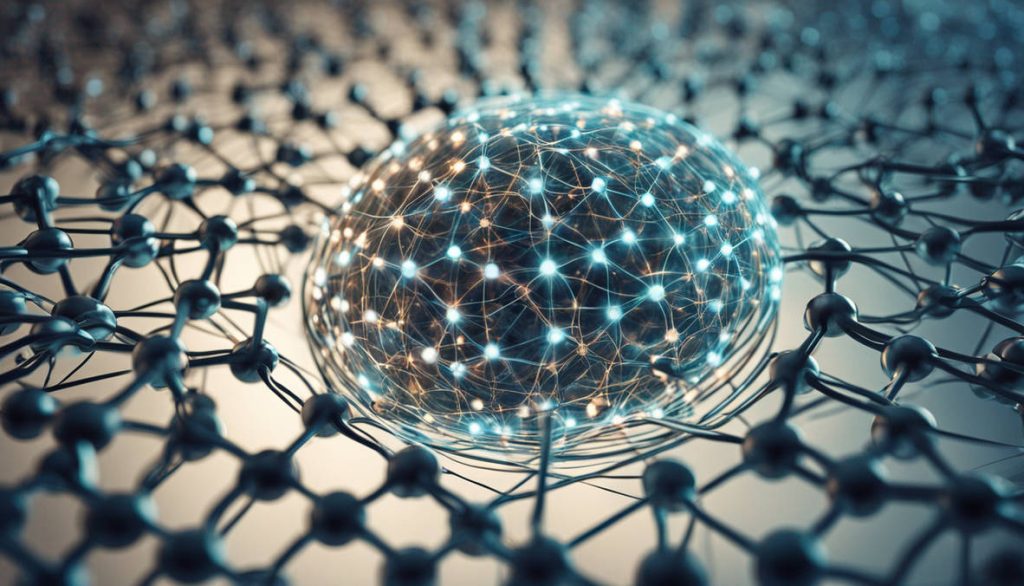

Pingback: Enhance Product Details with Image Zoom WooCommerce