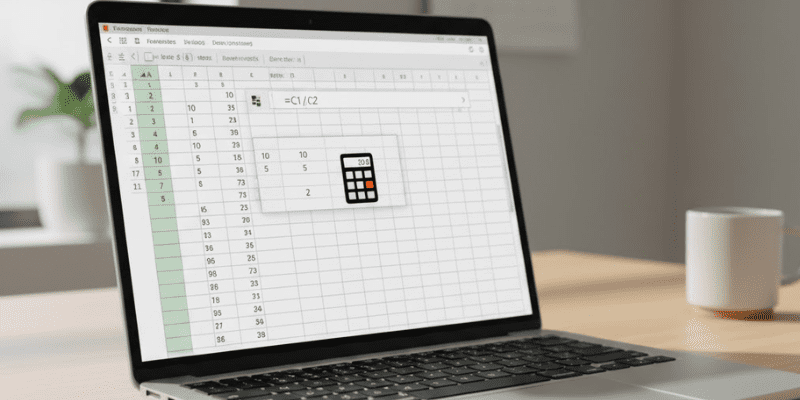If you’ve ever stared at a spreadsheet and felt like the numbers were whispering secret answers you couldn’t quite hear, you’re not alone. I used to skip past division when I was starting out too boring, too basic. Then one small formula changed an entire monthly meeting: suddenly we could see value per customer instead of just raw revenue, and the whole team made better decisions because of one simple divide. In this post I’ll walk you through that exact case study, step-by-step, so you can copy it into your own workflow and start using division to make smarter decisions today.
Why division matters (more than you think)
Division is the unsung hero of analysis. Totals are fine revenue, costs, clicks but ratios tell you quality and efficiency: revenue per sale, cost per lead, uptime per server, and so on. Those are the numbers your manager actually cares about. This is division using Excel in its most practical form: turning raw counts into meaningful KPIs.
The dataset: small, messy, but real
Imagine you’ve been handed a one-month export from an e-commerce store. Columns look like this:
- A: Order ID
- B: Revenue (₹)
- C: Orders (count)
- D: Region
Goal: calculate Average Order Value (AOV) per row, then produce a region-level AOV to guide ad spend.
Step 1 Clean and separate (hint: separating columns in Excel helps)
First things first: make sure your columns are clean. If a cell contains “₹1,250” as text, Excel won’t divide it correctly. Use Text to Columns, VALUE() or quick find/replace to remove symbols. If customer name and email are jammed in one column, use Text to Columns (Data Text to Columns) to split them. That’s a tiny but powerful example of separating columns in Excel to make later calculations reliable.
Step 2 Build the basic division formula
For each row, AOV = Revenue ÷ Orders. In Excel that’s straightforward:
- In cell E2 write: =B2/C2
This is the classic division formula in Excel it uses the slash operator. If B2 is 12,500 and C2 is 250, Excel computes 12,500 ÷ 250 = 50. Simple math, huge clarity.
Note: There’s also a divide function in Excel idea floating around Excel doesn’t have a named DIVIDE() function, but it does have QUOTIENT() (which returns the integer part). For precise results, use /.
Step 3 Make it safe and copyable (division formula in Excel for multiple cells)
Two common problems when copying formulas across rows:
- Divide-by-zero errors (if Orders = 0)
- Needing the formula across many rows
Fix both with this pattern in E2:
=IFERROR(B2/C2,””)
Then drag the fill handle down that’s the easiest way to use a division formula in Excel for multiple cells. If you use Excel Tables (Insert Table), formulas auto-fill for new rows, which feels like magic in recurring reports.
Pro tip: if you need to divide an entire column by a single cell (say, divide every revenue figure by the same divisor in $G$1), use absolute references: =B2/$G$1 and copy down. Or, if you have Excel 365, you can write a spill formula like =B2:B100/C2:C100 to compute an array at once.
Step 4 Fast trick: divide a range by a constant without formulas
Want to reduce an entire column by a factor (e.g., convert cents to rupees)? Use Paste Special:
- Enter the divisor (for example 100) in a cell and copy it.
- Select the range to transform.
- Right-click Paste Special Operation Divide
This is an underrated method for batch updates and it’s a neat illustration of excel how to divide a cell or range without writing formulas for each row.
Step 5 From rows to decisions: the case study
Back to our example. I used these steps on a messy export and then:
- Added AOV column with =IFERROR(B2/C2,””).
- Converted the range into an Excel Table (Ctrl+T).
- Built a small pivot table: Rows = Region, Values = Average of AOV.
Result: one region had AOV ₹800, others were around ₹300. We paused ad spend to the lower-AOV region and reallocated to the higher one. The next month, revenue per ad rupee increased a visible uplift from one ratio.
This is the power of divide in Excel: you move from “how much did we sell?” to “how much did each sale earn?” and that changes tactics.
Common pitfalls and how to avoid them
- #DIV/0! Wrap with IFERROR or check IF(C2=0,””,B2/C2).
- Integer-only results QUOTIENT() truncates; use / for decimals.
- Hard-to-update constants store divisors in a fixed cell and use absolute references ($G$1).
- Human-readable numbers remove currency symbols before dividing, or use VALUE() to convert text to numbers.
All of these are practical notes about excel calculations and an excel calculation formula mindset: think about how the result will be used, not just how to compute it.
Quick Q&A practical “how to”s
- excel how to divide a cell by 2? — Put =A1/2 in the destination cell, or edit A1 to =A1/2 if you want to overwrite (but back up first).
- excel how to divide a column by another column? Use =B2/C2 and fill down, or a spill formula in Excel 365.
- How to separate full name into first and last? Use Text to Columns (space delimiter) a classic separating columns in Excel use.
Wrap-up: start small, think in ratios
If you take one thing from this post: start expressing your key metrics as ratios. The technical moves are tiny a slash here, an IFERROR there but the payoff is big. Divide your data, and you’ll stop guessing and start directing: better A/B tests, smarter budgets, clearer incident-priority rules.
Next steps you can copy right now:
- Open a recent export.
- Add a column with =IFERROR(B2/C2,””).
- Turn the range into a Table and build a pivot summarizing by the dimension you care about (region, product, engineer).
If you’d like, paste a sample of your spreadsheet (just a few rows) and I’ll show the exact formulas and pivot layout to use tailored to your numbers.