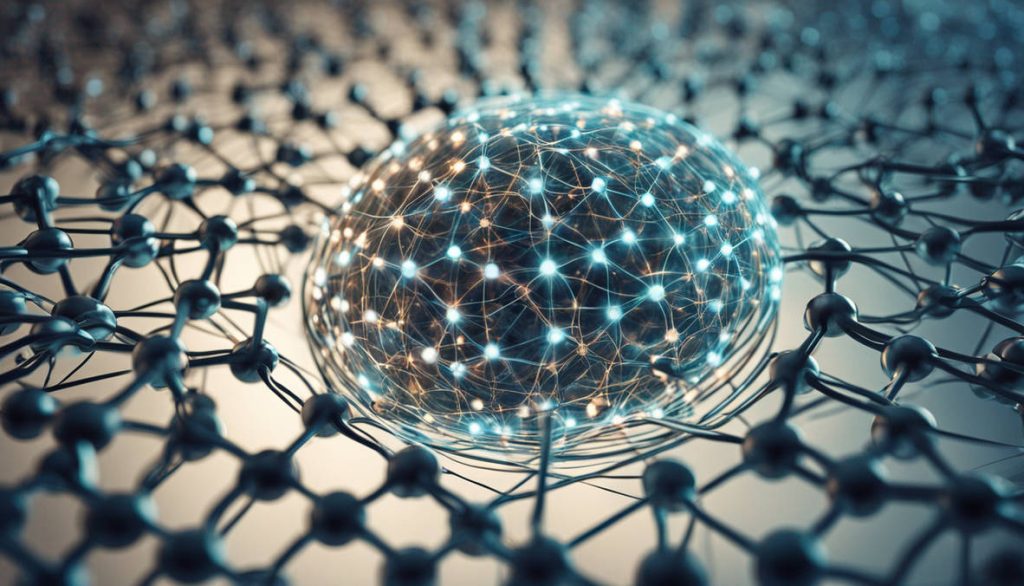If your Apple Watch screen is suddenly too dark or appears dim even at maximum brightness, you’re not alone. Many users experience this frustrating issue that can interfere with everything from checking the time to reading messages or using apps. The good news? There are multiple solutions, ranging from quick software fixes to professional repair services. In this comprehensive guide, we’ll explore how to fix a dim Apple Watch display in detailed steps. Whether your watch is new or a well-loved Series 3, this guide is your go-to manual for restoring brightness and clarity.
Understand Why Your Apple Watch Display Is Dim
Before jumping into solutions, it’s essential to understand the possible causes behind a dim Apple Watch display. Identifying the reason will help you apply the most effective fix and avoid future issues.
1. Auto-Brightness Settings
Apple Watch is equipped with an ambient light sensor that automatically adjusts brightness based on your surroundings. While this feature conserves battery, it sometimes dims the screen too much in low-light environments, making it difficult to view.
2. Low Power Mode
When your Apple Watch enters Low Power Mode, many functions are restricted to conserve energy. This includes reducing screen brightness. If you’ve recently noticed a dim display and longer battery life, Low Power Mode could be the culprit.
3. Software Glitches
A sudden dimming issue may stem from a software bug, especially after a new watchOS update. These bugs can interfere with brightness settings, screen responsiveness, and power management.
4. Display Hardware Damage
If you’ve dropped your Apple Watch or exposed it to water, internal hardware damage may be the issue. Dim or unresponsive screens can be a symptom of deeper problems.
5. Screen Burn-In or Aging OLED
Like all OLED displays, Apple Watch screens can experience wear over time. This natural degradation might make your screen appear darker than it used to, especially around the edges or in high-use areas.
Restart or Force Restart Your Apple Watch
One of the simplest and most effective ways to fix a dim screen is by restarting your device. Temporary glitches often correct themselves after a fresh boot.
Steps to Restart:
-
Press and hold the side button until the sliders appear.
-
Drag the Power Off slider.
-
After the watch turns off, press the side button again until the Apple logo appears.
Force Restart (if the watch is unresponsive):
-
Press and hold both the side button and Digital Crown for at least 10 seconds.
-
Release both buttons when the Apple logo appears.
Sometimes, this alone resolves the dim screen issue.
Adjust Brightness Settings Manually
Auto-Brightness isn’t adjustable on Apple Watch like on iPhones, but you can still increase screen brightness manually.
To Adjust Brightness:
-
Open the Settings app on your Apple Watch.
-
Tap on Display & Brightness.
-
Tap the brightness indicators to increase it to the maximum level.
If the display remains dim even at maximum brightness, continue with the troubleshooting steps below.
Disable Low Power Mode
Low Power Mode restricts background functions, including screen brightness, to preserve battery life. Disabling this feature may restore full brightness instantly.
To Turn Off Low Power Mode:
-
Swipe up on the watch face to access Control Center.
-
Look for the Battery icon.
-
If Low Power Mode is enabled, toggle it off.
Once off, give your watch a few seconds to adjust back to normal brightness.
Update to the Latest WatchOS
Outdated software can cause display anomalies, including dimming. Apple regularly releases updates that fix bugs and improve device performance.
How to Update:
-
Ensure your Apple Watch is connected to Wi-Fi and has at least 50% battery.
-
Open the Watch app on your iPhone.
-
Tap General > Software Update.
-
Download and install the latest version.
After updating, check the screen brightness again. If a glitch was responsible, the issue may be resolved.
Unpair and Re-pair Your Apple Watch
If the problem persists after trying the above steps, consider unpairing your Apple Watch from your iPhone. This often resets device configurations and can resolve stubborn issues.
How to Unpair:
-
Open the Watch app on your iPhone.
-
Go to My Watch > All Watches.
-
Tap the i icon next to your watch, then tap Unpair Apple Watch.
Once unpaired, set it up again from scratch or restore from a backup. This might clear up the dim display issue.
Perform a Factory Reset (Use with Caution)
If none of the above steps work, a factory reset may be necessary. This erases all data and settings from the watch but can be effective in solving deep software issues.
Steps to Reset:
-
Go to Settings on your watch.
-
Tap General > Reset.
-
Select Erase All Content and Settings.
After reset, pair the watch again with your iPhone. If your display returns to normal brightness, the issue was likely software-based.
Use the Apple Watch in Different Lighting Conditions
It may sound obvious, but sometimes the ambient lighting around you plays tricks on your perception. Try checking your watch screen under bright daylight, low light, and indoor lighting to compare. This test can help confirm whether it’s a display issue or just a perception error caused by your environment.
Check for Display Damage or Screen Defects
Inspect your Apple Watch screen closely. Look for:
-
Cracks or chips that might have impacted display function.
-
Watermarks that suggest moisture inside the device.
-
Irregular dark patches or faded areas that signal OLED damage.
If any of these are visible, it’s likely a hardware issue, and professional service is recommended.
Contact Apple Support or a Trusted Repair Center
If you’ve tried all the above and your screen is still dim, it’s time to get expert help. Apple Support offers diagnostics and repair services, but they can be expensive if your warranty has expired.
A trusted local repair center can often provide quicker and more cost-effective service. If you’re in Florida, you can explore Apple Watch Repair Services in Weston, FL for experienced technicians who can diagnose and fix the problem efficiently.
When to Consider AppleCare or Warranty Claims
If your Apple Watch is still under AppleCare or limited warranty, you might be eligible for a free repair or replacement. Here’s what to do:
-
Visit the Apple Support website.
-
Enter your device’s serial number to check coverage.
-
Book an appointment at your nearest Apple Store or authorized service provider.
Make sure to back up your data before handing over the device for inspection.
Prevent Future Display Issues
To keep your Apple Watch bright and functional in the long term, follow these simple tips:
Use a Screen Protector
This can minimize scratches and prevent dust or moisture from entering the screen edges, especially during workouts or swimming.
Avoid Direct Sunlight for Extended Periods
Excessive exposure to heat can damage the OLED screen and cause long-term brightness issues.
Keep WatchOS Updated
Always install the latest watchOS updates promptly. They not only fix bugs but also improve energy and display efficiency.
Don’t Ignore Small Cracks or Screen Glitches
Early signs of screen damage should never be ignored. Cracks can grow, and glitches can worsen with time, leading to permanent dimming or even a dead screen.
Power Cycle the Watch Weekly
Simply turning your watch off and on once a week can help refresh system memory and prevent minor bugs from escalating into bigger issues.
Final Thoughts
Dealing with a dim Apple Watch display can be annoying, especially if the issue interferes with your daily use. Thankfully, many solutions—ranging from software resets to professional repairs—can help restore your screen to its original brightness. Whether it’s tweaking settings, updating software, or reaching out to experts, these strategies ensure your watch stays clear, vivid, and functional.
Elite Repairs is your trusted destination for all Apple Watch repair needs in Weston, FL. From Series 1 to the latest Series, our technicians specialize in every aspect of Apple Watch repair. Whether you need a screen replacement, a battery swap, or a software update, our experts use only genuine parts and the latest techniques to ensure your device functions perfectly.
click here to visit website for more interesting collection of articles