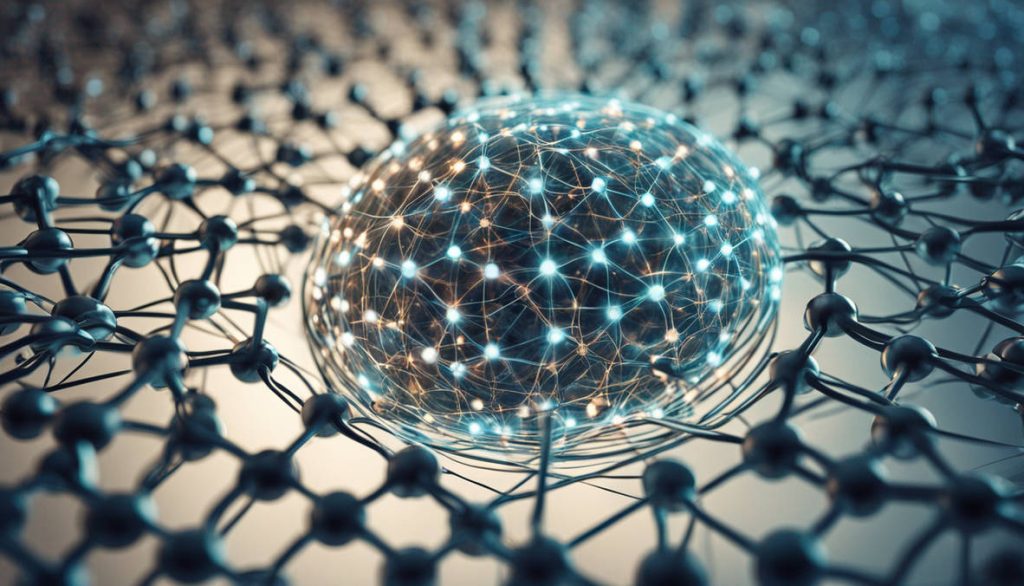An unresponsive iPad touchscreen can be incredibly frustrating, especially when you rely on your device for work, entertainment, or communication. Whether your iPad is lagging, failing to register taps, or completely frozen, there are various solutions you can try before considering iPad repair. This guide will walk you through different troubleshooting steps to get your iPad touchscreen working again.
Restart Your iPad
Sometimes, a simple restart can resolve temporary glitches that cause the touchscreen to become unresponsive.
- Soft Restart: Press and hold the Power button until the “slide to power off” option appears. Slide it to turn off your iPad, then turn it back on after a few seconds.
- Force Restart: If your touchscreen is completely unresponsive, press and hold both the Power and Home buttons (or Volume Up and Power for newer models) until the Apple logo appears.
Clean the Screen and Your Hands
A dirty screen or greasy hands can sometimes cause the touchscreen to malfunction. Here’s how to clean it properly:
- Use a microfiber cloth to gently wipe the screen.
- Avoid using harsh chemicals or too much water.
- Ensure your hands are dry and free of any lotion or oil.
Remove Any Screen Protector or Case
A poorly fitted screen protector or a bulky case can interfere with the iPad’s touchscreen sensitivity. Try removing them and see if the issue resolves.
Check for Software Issues
Software glitches can sometimes cause the touchscreen to stop working. Follow these steps to troubleshoot:
Update iOS
- Go to Settings > General > Software Update.
- If an update is available, install it to fix potential software bugs.
Reset Settings
- Open Settings > General > Transfer or Reset iPad > Reset.
- Select Reset All Settings (this won’t delete your data but will reset settings like Wi-Fi and accessibility preferences).
Check for Storage Issues
If your iPad’s storage is nearly full, it can cause performance issues, including touchscreen lag. To free up space:
- Go to Settings > General > iPad Storage.
- Delete unused apps, old messages, or large files.
Test in Safe Mode
Some third-party apps can interfere with touchscreen performance. Try rebooting in Safe Mode:
- Restart your iPad and see if the issue persists.
- If it works fine in Safe Mode, an app may be causing the problem. Uninstall recently downloaded apps to identify the culprit.
Perform a Factory Reset
If none of the above methods work, performing a factory reset may help.
Steps to Factory Reset:
- Backup Your Data: Use iCloud or iTunes to back up your important files.
- Erase All Content and Settings: Go to Settings > General > Transfer or Reset iPad > Erase All Content and Settings.
- Restore Your iPad: After resetting, set up your iPad as new or restore from a backup.
Check for Hardware Issues
If the touchscreen remains unresponsive, it could be a hardware issue. Look out for:
- Physical Damage: Cracks or dents can disrupt touch sensitivity.
- Water Damage: If your iPad got wet, drying it thoroughly and seeking professional repair might be necessary.
- Faulty Touch Sensors: Some older iPads develop sensor malfunctions over time, requiring iPad repair.
Seek Professional iPad Repair Services
If none of these solutions work, visiting a professional iPad repair service is the best option. Expert technicians can diagnose and fix underlying hardware issues efficiently.
At Your Smartphone Solution, we provide reliable iPad repair services in El Paso. Our skilled technicians handle everything from screen replacements to fixing unresponsive touchscreens. Whether it’s a minor glitch or a major repair, we ensure quick, high-quality service to restore your device’s functionality. Don’t let a malfunctioning iPad slow you down—visit us today and get your device back in perfect working order.
click here to visit website for more interesting collection of articles