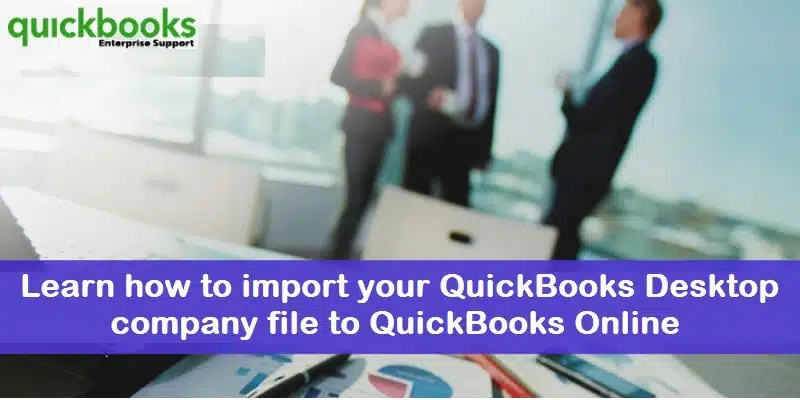Whether to convert QuickBooks Desktop to QuickBooks Online is a personal decision based on one’s business needs. Businesses that do not need to track product inventory may find QuickBooks Online a better option. Users who find desktop features unnecessary for job costing and progress invoicing may prefer to switch to QuickBooks Online. There are many reasons to switch from QuickBooks Desktop to QuickBooks Online, which we will discuss in detail below, as well as how to convert your QuickBooks Desktop Company file to QuickBooks Online.
Why QuickBooks Desktop need to convert into QuickBooks online?
There are many reasons why you might want to convert QuickBooks Desktop to QuickBooks Online. The most important thing about QuickBooks Online is that it is a cloud-based solution software that users can access from anywhere via the internet. Along with this, you can easily use QuickBooks Online on mobile, whereas QuickBooks Desktop works only on a particular system. Along with this, the interface of QuickBooks Online is user-friendly and does not require frequent installation or updates.
What to do before converting QuickBooks Desktop to QuickBooks Online?
There are few steps you should follow before starting the process of migration. These are as-
Step 1- Create Backup of your Company file.
- If you are using QuickBooks Desktop multi-user mode then first you need to switch it to the Single-user mode.
- For this go to the file menu and select single-user mode.
- Now create our backup of your company file for this process go to the File menu and select Create Backup then click Local backup.
- In Local Backup section select browse then select the location where you want to save your backup of company file.
- A test is run to make sure your backup file is correct before you save it. If you encounter any problems, see our Troubleshooting section.
- When you are ready for the process select OK to proceed.
- Click on save it now and next. When your backup completes a confirmation message displays on the screen.
Step 2- Update your QuickBooks Desktop
- Open QuickBooks Desktop.
- Go to the Help menu.
- Select Update QuickBooks Desktop.
- Click on Update Now.
- Select Get Updates and close it.
- Restart your system.
Step 3- Check your total targets
- If you want to transfer your company file from QuickBooks Desktop to QuickBooks Online then you need to check your total number of targets.
- For checking targets press Ctrl+ 1 in QuickBooks desktop.
- Window get open in which your product information is mention.
- You can check your total number of targets in the File information section.
- If your Targets number is more than 1,200,000 for Canada and 500,000 for the UK and South Africa then you are eligible for the migration.
Step 4- Remove Ministere du Revenu
- Go to the Navigate to Suppliers setting then click on Supplier center.
- Identify the Ministère du Revenu.
- Now open the supplier.
- Go to the Sales Tax Settings.
- Mark as uncheck all the boxes.
- Now mark the supplier as inactive.
- Click ok and close the window.
Step 5- Turn off payroll in the QuickBooks Desktop file
To avoid payroll issues after migration, it is recommended to turn off payroll in the QuickBooks Desktop file before starting the migration.
- Select edit menu then click on preferences from the dropdown menu.
- Preferences window displays on screen.
- From the left side menu bar select Payroll & Employees option.
- Now select the Company Preferences tab in the Preferences window.
- Click on the No payroll option.
Step 6- Save your Sales Tax Liability report
Save or print a copy of your Sales Tax Liability report. You will need it to enter adjusting entries after you migrate. Follow these steps:
- Go to the Reports menu and select Suppliers & Payables.
- Click on Sales tax liability.
- Select all option from the Dates dropdown menu.
- Give print from the top and select save as PDF.
- Choose the folder where you want to save it and rename the file.
- If you would like to take a hard copy you can print it.