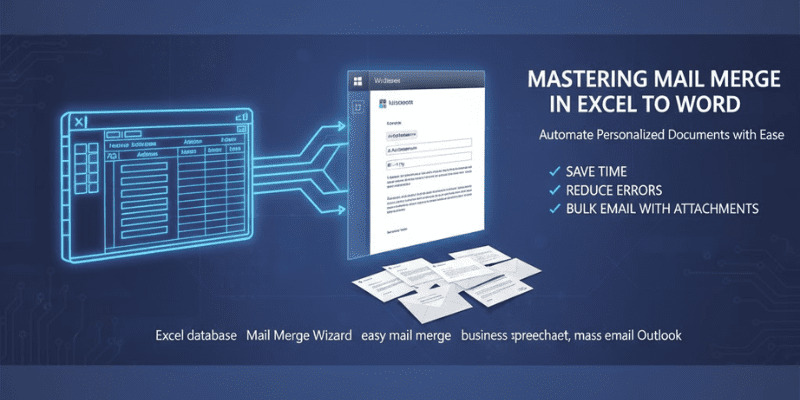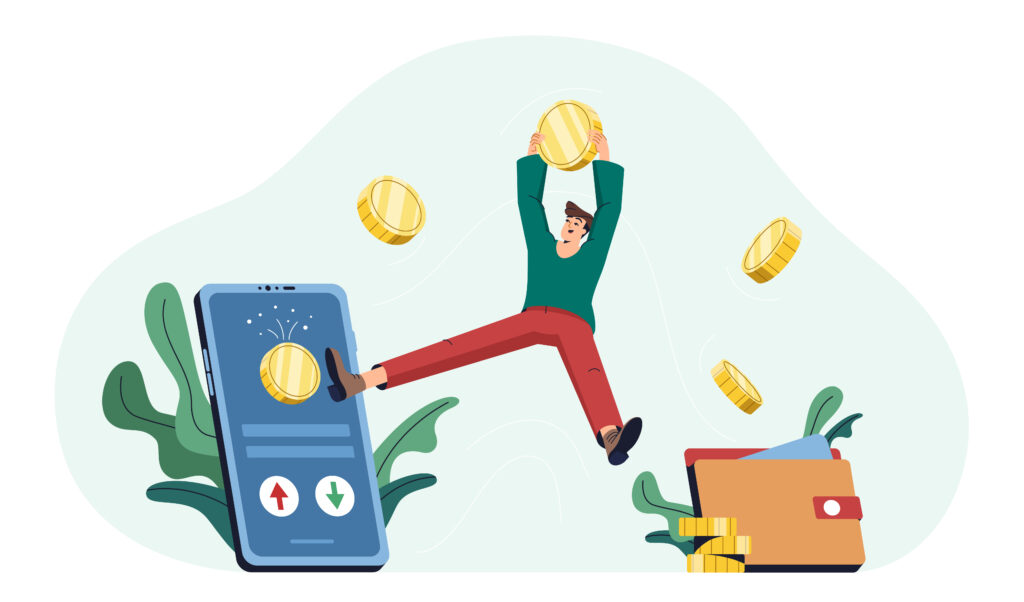Introduction: The Everyday Struggle of Repetitive Tasks
Imagine this: it’s Monday morning, and your manager hands you a spreadsheet with 200 client names. “Send each one a personalized letter,” they say. You start typing. Thirty minutes in, your fingers hurt, your coffee is cold, and you haven’t even finished the first 50 letters.
If this sounds familiar, you’re not alone. Many professionals waste hours on repetitive tasks that computers can handle in minutes. Enter mail merge in Excel to Word, a tool that lets you automate the creation of personalized documents, letters, or emails all while keeping your workflow professional and efficient.
What Is Mail Merge?
At its core, mail merge in Word is a way to take a template document and automatically insert personalized data from an Excel database. Instead of typing each recipient’s name, address, or other details individually, Word pulls the information for you.
Think of it like this: one master document, hundreds of unique outputs. Whether it’s letters, labels, or mass email Outlook campaigns, mail merge turns hours of tedious work into a task you can complete in minutes.
Preparing Your Excel Database
The first step in a successful mail merge is a clean Excel database. Here’s what to keep in mind:
- Organize your columns: Each column should represent a piece of information, like First Name, Last Name, Email, or Company.
- Avoid blank cells: Empty fields can cause errors or awkward gaps in your final documents.
- Keep it simple: A logical layout ensures Word can read your data without hiccups.
Pro Tip: Spend a few extra minutes cleaning your data. A tidy Excel database means a smoother merge and less troubleshooting later.
Using the Mail Merge Wizard
Word’s mail merge wizard is your guide to creating personalized documents with ease. Here’s how it works:
- Open Word and navigate to Mailings > Start Mail Merge > Step by Step Mail Merge Wizard.
- Select the type of document you want letters, emails, envelopes, or labels.
- Connect your Excel database as the data source.
- Insert merge fields where personalization is needed.
- Preview your documents to check for formatting or data errors.
- Complete the merge and print, save, or send as needed.
Even complex merges become simple when you follow the wizard step by step, saving you frustration and time.
Sending Personalized Mass Emails
Did you know you can combine mail merge from Excel with mass email Outlook? If your database includes email addresses, Word can generate personalized emails ready to send via Outlook.
- Choose “Email Messages” in the mail merge wizard.
- Insert your merge fields like First Name or Order Number.
- Click “Finish & Merge > Send Email Messages.”
- Word sends each email individually, personalized for every recipient.
The result? A professional touch at scale, without typing a single email manually.
Tips for Easy Mail Merge Success
Even if you’re new to this, a few small habits make easy mail merge even easier:
- Test first: Run a small batch before merging all 200+ records.
- Simplify formatting: Complex fonts or images may not render well.
- Use filters: Target specific groups in your Excel database instead of sending to everyone at once.
- Save templates: Reuse clean templates for future merges to save even more time.
These simple strategies turn mail merge into a reliable part of your productivity toolkit.
Conclusion: Reclaim Your Time
Automation isn’t about being lazy; it’s about being smart. Mail merge in Excel to Word can save you hours, reduce mistakes, and make your professional communication more polished.
Next time you’re facing a mountain of repetitive letters or emails, remember: a little setup in Word and Excel goes a long way. Your future self (and your fingers) will thank you.