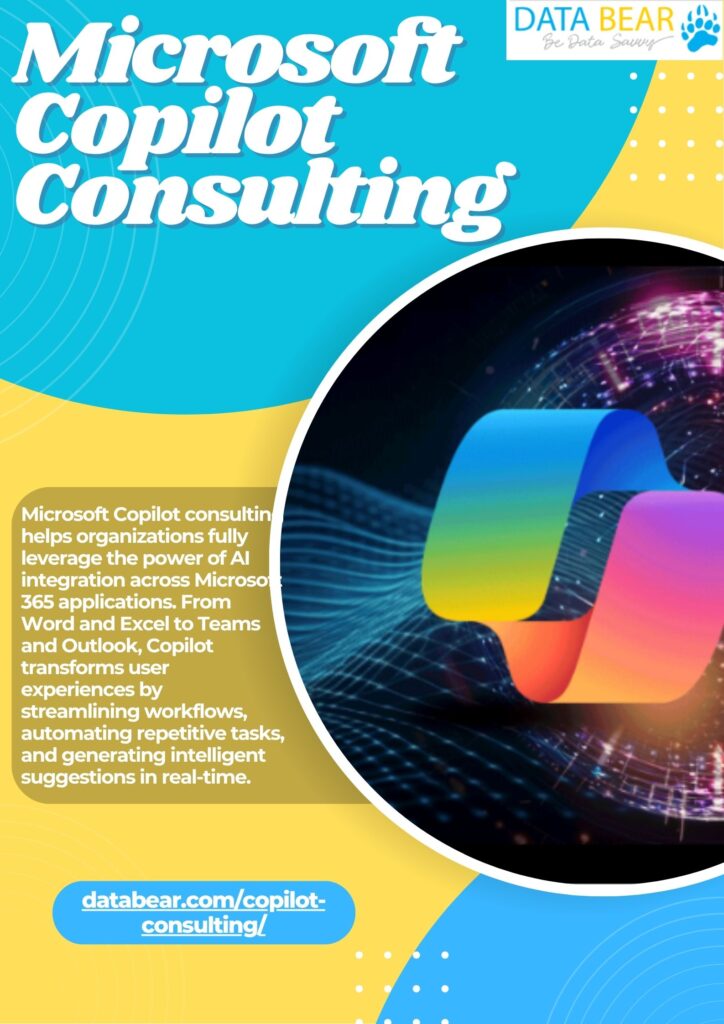Workdays are filled with small tasks that pile up, like checking emails, preparing reports, formatting presentations, and attending meetings. All of it adds up and leaves little room for focused thinking. Even though most teams use tools like Microsoft 365, many still feel like they’re constantly catching up. That’s where Copilot steps in. More than just a productivity add-on, Microsoft Copilot uses AI to lighten the load.
This blog explores how Microsoft Copilot consulting can help your team make the most of it from setup to smarter workflows.
Common Challenges Teams Face Daily
Even well-organized teams hit roadblocks. Long email threads, scattered files, unclear responsibilities, all these things slow people down. You may find that meetings stretch longer than needed, or that progress stalls while waiting for someone to update a spreadsheet or respond to a request.
Most of this comes from a lack of clarity or too many repetitive tasks. People end up spending more time maintaining work than doing the actual work. It’s tiring and, over time, makes even simple goals harder to reach. So, the question becomes: how do you keep collaboration running smoothly while still getting things done?
Understanding Microsoft Copilot and What It Offers
Microsoft Copilot works with apps you already use, such as Word, Excel, PowerPoint, Outlook, Teams, and more. Think of it like an assistant that understands context and responds based on your inputs. Ask it to summarize long email chains, draft meeting notes, or even build a chart in Excel using natural language.
Instead of searching through folders or retyping the same emails, Copilot helps you work smarter. It cuts down manual steps, keeps everything in one place, and adapts to how your team works. But it still needs to be set up with care, which brings us to the real value of consulting.
Why Microsoft Copilot Consulting Makes a Difference
Setting up Copilot isn’t just about turning it on. It’s about making sure it fits the way your team operates. That’s where Microsoft Copilot consulting comes in.
Consultants don’t just install the tool, but they take time to understand your workflows, team habits, and current tech setup. They recommend the best way to use Copilot across departments, train your staff to get comfortable with it, and guide your admins on how to keep data secure. Without this kind of support, you might only scratch the surface of what Copilot can do.
Reducing Repetition, Saving Time
Think about how many hours your team spends redoing things, searching for files, formatting decks, and writing up meeting summaries. With Copilot, you don’t have to start from scratch. You can ask it to create a first draft or summarize what’s been done so far.
The hours you save here can be spent on actual problem-solving, planning, or working with clients. And when you use it across the team, those small savings multiply. Copilot makes sure that routine tasks don’t slow down the bigger goals.
Better Conversations, Fewer Confusions
Teams often get stuck due to miscommunication. A message missed here, an unclear update there and suddenly deadlines are at risk. Copilot helps by keeping conversations on track. You can use it in Microsoft Teams to get meeting recaps, suggested action items, or answers from previous chats.
It keeps everything accessible, which means fewer people repeating themselves and more people staying on the same page. And since it works across apps, you don’t need to jump between tools to find what you need.
Making Data More Useful
You don’t need to be a data expert to make sense of your numbers anymore. Copilot can look at your Excel sheets, spot trends, and suggest insights without you having to write complicated formulas. It’s especially useful for business analysts or finance professionals who already use Excel daily.
Instead of spending time cleaning up data, you can ask Copilot to sort it, highlight patterns, or prepare visuals. You make faster decisions because the analysis part becomes quicker and easier to understand.
Helping Your Team Adapt
Every new tool takes a little getting used to. Some people may hesitate to trust AI or worry that it might replace their roles. That’s why training matters. A consultant doesn’t just show you what buttons to press, they explain how Copilot supports the work you already do.
They’ll help you build confidence across your team, show you how to get value from the tool, and address any concerns about privacy or job relevance. With the right approach, Copilot becomes less of a shift and more of an upgrade to your daily routine.
Checking Results and Moving Forward
Once your team starts using Copilot, you’ll want to track what’s working and what’s not.
You can measure this through feedback, project timelines, and team engagement. A good consulting partner can help you set up these checkpoints and adjust your approach based on what you find. Over time, you’ll spot patterns where Copilot helps most and where it can be used better.
Conclusion
The way teams work is changing, and it’s not just about keeping up; it’s about making work less tiring and more meaningful. With the help of Microsoft Copilot consulting, you can set up your team for smoother collaboration, fewer delays, and more time spent on what matters.
As AI keeps improving, the best results will come from those who know how to use it well, and that starts with a thoughtful, guided approach.