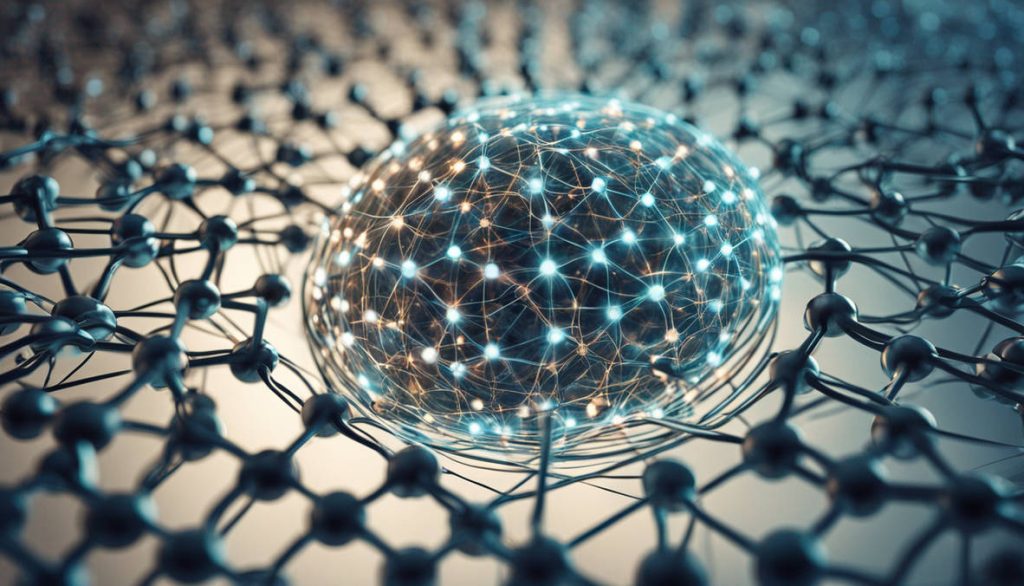iPhones are known for their sleek design and powerful functionality, but like any device, they can experience wear and tear. One of the most common issues users face is malfunctioning volume buttons. If your iPhone’s volume buttons are stuck, unresponsive, or completely broken, there are several solutions you can try before resorting to a professional repair service. This guide will walk you through the process of diagnosing the issue, attempting DIY fixes, and knowing when to seek expert help.
Understanding the Cause of Volume Button Malfunction
Before diving into repairs, it’s crucial to understand why your iPhone’s volume buttons may not be working. The problem could stem from:
- Dirt and debris – Dust or lint trapped under the buttons can prevent them from functioning properly.
- Software glitches – iOS bugs or system crashes can cause button unresponsiveness.
- Physical damage – Drops, impacts, or liquid exposure can damage internal components.
- Flex cable issues – A disconnected or faulty volume button flex cable may lead to non-working buttons.
- Corrosion – Prolonged exposure to moisture can lead to internal corrosion, affecting connectivity.
Now that we know the possible causes, let’s explore different methods to repair your iPhone’s volume buttons.
Step-by-Step Guide to Fixing iPhone Volume Buttons
1. Perform a Software Check
Before assuming the issue is hardware-related, try these quick software fixes:
- Restart Your iPhone – A simple restart can resolve minor software glitches. Hold the power button and swipe to power off. Turn it back on after a few seconds and test the volume buttons.
- Update iOS – Outdated software can cause unexpected issues. Go to Settings > General > Software Update and install the latest version.
- Check Accessibility Settings – Navigate to Settings > Accessibility > Touch > AssistiveTouch. Enable AssistiveTouch to control volume virtually while troubleshooting physical buttons.
- Reset Settings – If software bugs persist, reset all settings by going to Settings > General > Transfer or Reset iPhone > Reset > Reset All Settings.
If the issue persists, move on to physical troubleshooting.
2. Clean the Volume Buttons
Dirt buildup is a common cause of sticky or unresponsive buttons. To clean them:
- Use a soft-bristled toothbrush or compressed air to remove debris around the buttons.
- Apply a small amount of 99% isopropyl alcohol to a microfiber cloth and gently clean around the buttons.
- Press the buttons repeatedly to help dislodge any remaining dirt.
3. Try a Hard Reset
A hard reset may resolve unresponsive volume buttons by force-restarting the device:
- For iPhone 8 and later: Quickly press and release the Volume Up button, then the Volume Down button, then press and hold the Side button until you see the Apple logo.
- For iPhone 7 series: Press and hold the Volume Down and Power buttons together until the Apple logo appears.
- For iPhone 6s and earlier: Hold the Home and Power buttons together until the screen restarts.
If none of these methods work, your volume buttons may require internal repairs.
4. Replace the Volume Button Flex Cable
If your volume buttons are completely unresponsive, the flex cable might be the issue. This requires a more advanced repair. You will need:
- A precision screwdriver set
- Plastic pry tools
- A replacement volume button flex cable
- A heat gun or hairdryer
- A suction cup
Steps:
- Power off the iPhone and remove the screws near the charging port.
- Use a suction cup and pry tool to carefully separate the screen from the body.
- Disconnect the battery for safety.
- Locate the volume button flex cable attached to the side of the device.
- Use a spudger tool to detach the old cable and replace it with a new one.
- Reconnect the battery and reassemble the phone.
If done correctly, your volume buttons should now work properly. However, if the repair seems too complex, professional help is recommended.
When to Seek Professional iPhone Repair
If you are unable to fix your volume buttons using the above methods, it’s best to seek expert assistance. Professional repair shops have specialized tools and experience to resolve hardware issues without causing further damage.
iPhone Repair in West Hialeah, FL
West Hialeah, FL, known for its thriving community and growing tech industry, is home to Techy West Hialeah. This trusted repair center specializes in fixing a wide range of electronic devices, including iPhones with broken volume buttons. The skilled technicians at Techy West Hialeah provide high-quality services tailored to the needs of the community, ensuring quick and reliable repairs.
Preventing Future Volume Button Issues
To keep your iPhone’s volume buttons in optimal condition, follow these preventive tips:
- Use a Protective Case – A high-quality case can prevent physical damage from drops and impacts.
- Keep Your iPhone Clean – Regularly clean the buttons and charging ports to prevent dirt buildup.
- Avoid Excessive Moisture Exposure – Keep your device away from water and humid environments.
- Handle with Care – Avoid applying excessive pressure when using the volume buttons.
- Update Software Regularly – Ensure your iPhone is running the latest iOS version to prevent software-related issues.
Conclusion
Fixing an iPhone’s broken volume buttons can range from simple cleaning to replacing internal components. If you encounter persistent issues, professional repair services like iPhone Repair in West Hialeah, FL can provide the necessary expertise to restore your device. By following these repair tips and preventive measures, you can extend the lifespan of your iPhone and keep it functioning at its best.