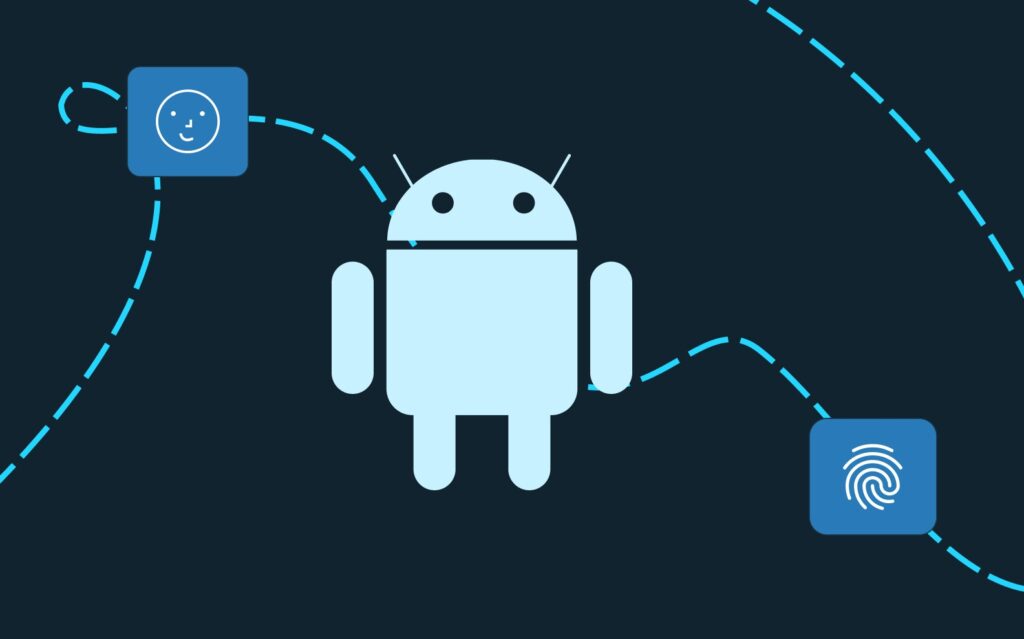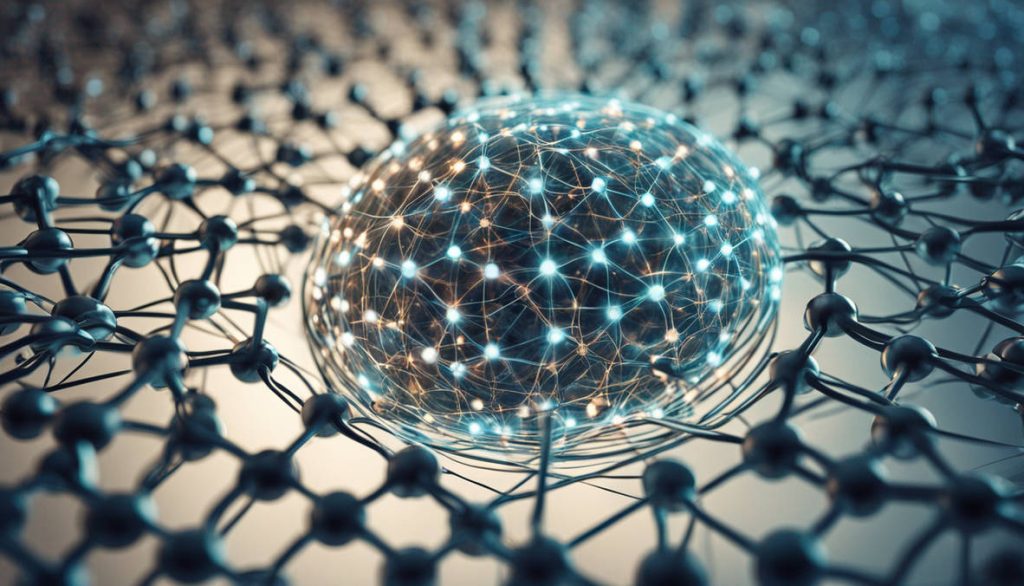In the dynamic world of mobile app development, a user’s attention is a precious and fleeting resource. A beautiful and responsive user interface is no longer a luxury; it’s a fundamental expectation. While Apple’s declarative framework, SwiftUI, has made building UIs faster and more intuitive than ever before, the true power of the framework lies in your ability to move beyond standard components. To create a truly memorable and professional mobile experience, you must master the art of building custom views and orchestrating sophisticated, fluid animations.
This comprehensive guide will provide an expert-level walkthrough of how to master these advanced techniques in SwiftUI. For a leading dallas mobile app development company, this skillset is the key to creating unique, branded, and highly interactive applications that captivate and delight users. We will cover everything from the fundamental building blocks to the most advanced tools, giving you the knowledge to elevate your app from functional to exceptional.
Part 1: The Foundation – Building a Custom View from Scratch
At its core, a custom view in SwiftUI is simply a struct that conforms to the View protocol. This protocol requires you to implement one single property: body, which returns a view that represents your component’s content and layout. The real magic, however, lies in composition.
Composing Views
SwiftUI’s architecture is designed around building complex views by combining smaller, reusable components. This makes your code modular, readable, and highly maintainable. Instead of writing a single, monolithic view, you create small, focused, and single-purpose views that can be nested and reused throughout your app. For example, a “Profile Card” view could be a combination of a ProfilePicture view and a NameAndTitle view.
struct ProfileCard: View {
var profile: UserProfile
var body: some View {
HStack(spacing: 16) {
ProfilePicture(imageName: profile.imageName)
NameAndTitle(name: profile.name, title: profile.title)
}
.padding()
.background(Color.secondary.opacity(0.1))
.cornerRadius(12)
}
}
This approach allows for a clean separation of concerns, making each view easy to test and debug.
State Management and Communication
A custom view is often dynamic and needs to react to changes in its data. SwiftUI provides an elegant, state-driven system for this.
@State: Use the@Stateproperty wrapper to manage a view’s internal, local data. When a@Statevariable is changed, SwiftUI automatically re-renders the view to reflect the new state. This is perfect for local UI state like a toggle’s on/off status or an internal counter.@Binding: For a custom view to communicate with its parent, it needs a way to modify data that it doesn’t own. The@Bindingproperty wrapper creates a two-way connection to a parent view’s@Statevariable. This is essential for creating interactive components like sliders or input fields that update a parent’s data.
Layout and Alignment
SwiftUI’s layout system is a powerful tool for arranging custom views. The primary layout containers are:
VStack: Arranges views vertically.HStack: Arranges views horizontally.ZStack: Arranges views by layering them from back to front.
By using these containers and applying a wide variety of modifiers like .padding(), .frame(), and .alignmentGuide(), you can create complex, responsive layouts with minimal code.
Part 2: Advanced Custom View Techniques
Once you have mastered the basics of custom view composition, you can leverage more advanced tools to create truly unique designs.
Shape and Path – Drawing Anything You Can Imagine
The Shape protocol is your canvas for drawing. It allows you to create custom, non-standard geometric shapes that go beyond the built-in Rectangle, Circle, or Capsule. A Shape defines a path(in rect: CGRect) method that returns a Path object, which is a blueprint for your drawing.
struct CustomStar: Shape {
func path(in rect: CGRect) -> Path {
var path = Path()
// Drawing logic for a five-pointed star
let center = CGPoint(x: rect.width / 2, y: rect.height / 2)
let outerRadius = min(rect.width, rect.height) / 2
let innerRadius = outerRadius / 2.5
let points = 5
for i in 0..<points * 2 {
let radius = i.isMultiple(of: 2) ? outerRadius : innerRadius
let angle = CGFloat(i) * .pi / CGFloat(points) - .pi / 2
let x = center.x + radius * cos(angle)
let y = center.y + radius * sin(angle)
if i == 0 {
path.move(to: CGPoint(x: x, y: y))
} else {
path.addLine(to: CGPoint(x: x, y: y))
}
}
path.closeSubpath()
return path
}
}
A Shape is a View itself, so you can apply all standard view modifiers like .fill(), .stroke(), and .shadow() to your custom shape, making it a powerful tool for visual design.
@ViewBuilder – Flexible and Reusable Containers
The @ViewBuilder attribute is a powerful feature that allows a function or a property to accept multiple views and automatically combine them into a single, cohesive view. It’s what makes a view like HStack so easy to use, allowing you to pass a list of views in a closure. You can define your own custom containers that are equally flexible.
struct MyCustomContainer<Content: View>: View {
@ViewBuilder var content: () -> Content
var body: some View {
VStack(spacing: 20) {
Text("This is my custom container header")
.font(.headline)
content()
}
}
}
This allows you to build sophisticated components that can wrap any number of other views passed to them.
PreferenceKey and GeometryReader – Responsive and Adaptive Layouts
PreferenceKey: In SwiftUI, data typically flows from parent to child. But what if a child view needs to communicate information up to its parent?PreferenceKeyallows a child view to report information (like its size, position, or an internal data value) to a parent view in a declarative way, solving the “data up” problem.GeometryReader: AGeometryReaderis a view that provides access to the size and coordinate space of its container. It is invaluable for creating views that dynamically adapt their layout based on the available space. For example, you can use it to build a custom progress bar that scales to fill its parent’s width, or a complex layout that rearranges its subviews based on the device’s orientation.
Part 3: The Magic of Animation in SwiftUI
SwiftUI’s animation system is declarative, physics-based, and deeply integrated into the framework, allowing you to create stunning animations with minimal code.
Implicit vs. Explicit Animations
- Implicit Animations: The simplest way to animate a view is to use the
.animation()modifier. When an animatable property (e.g., scale, offset, opacity, color) on a view changes, SwiftUI automatically animates the transition from the old value to the new one. - Explicit Animations: For more control, you can use the
withAnimation { ... }block. This allows you to apply an animation to a specific state change, ensuring that only the views affected by that change are animated.
// Example of explicit animation
@State private var isScaled = false
var body: some View {
Circle()
.frame(width: 100, height: 100)
.scaleEffect(isScaled ? 1.5 : 1.0)
.onTapGesture {
withAnimation(.spring()) {
isScaled.toggle()
}
}
}Customizing Animations
SwiftUI offers a rich variety of animation types that go beyond simple ease-in/ease-out curves.
spring(): Creates a bouncy, physics-based animation that feels natural and fluid. You can customize itsresponseanddampingFractionto get the perfect feel.interpolatingSpring(): A more advanced spring animation that gives you full control over stiffness and damping.
matchedGeometryEffect – The Hero Animation
One of SwiftUI’s most powerful and visually stunning animation tools is matchedGeometryEffect. This modifier creates a seamless transition between two different views, making it look as though a single view is smoothly moving, resizing, and changing its content from one location to another. It’s the key to creating those polished “hero animations” you see in apps like the App Store.
To use it, you must define a Namespace and a unique id for the views you want to match.
@State private var isTapped = false
@Namespace var namespace
var body: some View {
if !isTapped {
VStack {
Text("Expand Me")
.matchedGeometryEffect(id: "title", in: namespace)
Circle()
.matchedGeometryEffect(id: "shape", in: namespace)
.frame(width: 50, height: 50)
}
.onTapGesture {
withAnimation { isTapped.toggle() }
}
} else {
// Expanded view
// ...
VStack {
Text("Expanded!")
.matchedGeometryEffect(id: "title", in: namespace)
.font(.largeTitle)
Circle()
.matchedGeometryEffect(id: "shape", in: namespace)
.frame(width: 200, height: 200)
}
.onTapGesture {
withAnimation { isTapped.toggle() }
}
}
}Part 4: Choreographing Complex Animations
While a simple matchedGeometryEffect is impressive, the real artistry lies in combining these techniques to create a cohesive, choreographed experience.
- Transitions: The
.transition()modifier is used to animate a view’s appearance and disappearance from the screen. For example, you can combine a.slidetransition with a.scaleto make a view fade in and grow at the same time. - Coordinating Multiple Animations: By wrapping multiple state changes in a single
withAnimationblock, you can ensure that all animations fire simultaneously and with the same timing, creating a coordinated, visually pleasing effect. - Keyframe Animations: For animations that require precise control over a sequence of changes, you can use
TimelineViewand@Stateto build a “keyframe” system, where your view’s state is updated at specific intervals, creating complex motion paths and effects.
Part 5: Putting It All Together – A Comprehensive Example
To illustrate the power of these techniques, let’s build a custom animated button. The button will change its shape and color when tapped, with a text label that also animates its position.
- Define the Custom Shape: We’ll use a
Capsulefor the button’s background. - Define the State: We’ll use an
@Statevariable to track whether the button is “active.” - Use
matchedGeometryEffect: We’ll usematchedGeometryEffectto make the button’s background and its text label appear to seamlessly move when the state changes. - Choreograph the Animation: We will use
withAnimation(.spring())to trigger the state change, ensuring the whole interaction feels fluid and responsive.
struct AnimatedButton: View {
@State private var isActive = false
@Namespace private var namespace
var body: some View {
HStack(spacing: 15) {
Circle()
.matchedGeometryEffect(id: "buttonShape", in: namespace)
.frame(width: 44, height: 44)
.foregroundColor(isActive ? .blue : .gray)
Text(isActive ? "Active" : "Inactive")
.matchedGeometryEffect(id: "buttonText", in: namespace)
.foregroundColor(isActive ? .white : .black)
}
.padding()
.background(
Capsule()
.fill(isActive ? .blue : .gray)
.matchedGeometryEffect(id: "buttonBackground", in: namespace)
)
.onTapGesture {
withAnimation(.spring(response: 0.5, dampingFraction: 0.8)) {
isActive.toggle()
}
}
}
}
This simple example demonstrates how you can combine fundamental building blocks with advanced animation techniques to create a sophisticated, user-friendly component. The user perceives a single, beautiful animation rather than a complex series of view changes.
Conclusion: The Future is Custom and Animated
Mastering custom views and animations in SwiftUI is what truly elevates a mobile application from a functional utility to an exceptional digital experience. The framework’s declarative nature, combined with powerful tools like Shape, PreferenceKey, and matchedGeometryEffect, provides a canvas for creativity that was previously unimaginable. It allows developers to build beautiful, unique, and highly interactive user interfaces with a level of ease and expressiveness that is unparalleled.
At Bitswits, we are passionate about harnessing the full power of SwiftUI to create innovative and captivating applications. As a premier apps development company, our team has the deep expertise to design and implement custom views and choreograph intricate animations that set our clients’ products apart in a crowded marketplace. If you are looking for a mobile app development dallas team to help you build an app that is not only functional but also visually stunning and truly unforgettable, contact Bitswits today.