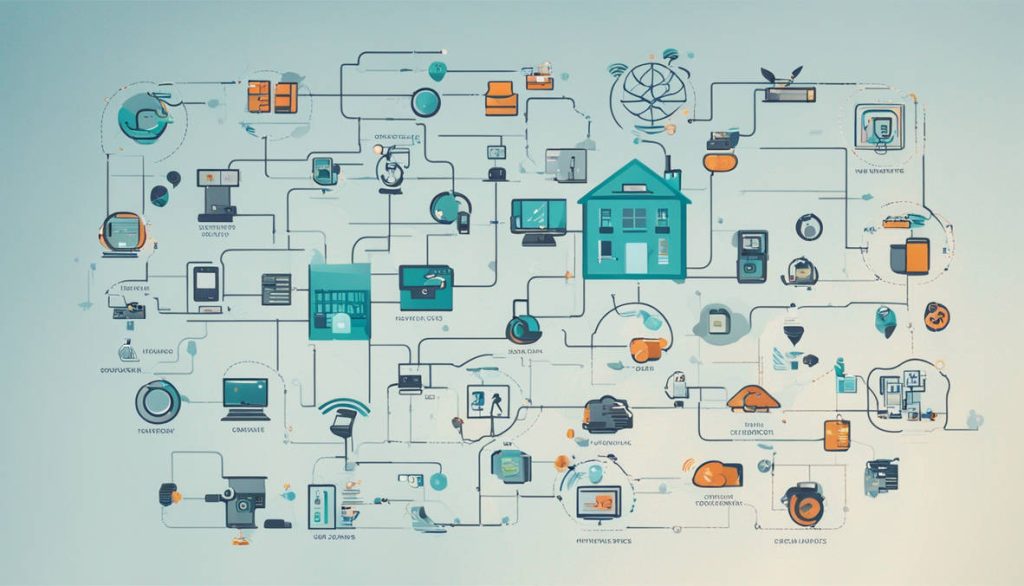Managing your finances efficiently is crucial for any business, and QuickBooks is one of the most popular accounting tools used today. One essential feature that many businesses rely on is the QBO file import. If you’re new to QuickBooks or looking to streamline your banking data, understanding how to import QBO files can save you time and reduce errors in bookkeeping.
What Is a QBO File?
A QBO file, also known as a Web Connect file, is a specially formatted file provided by banks and financial institutions that contains transaction data. These files are used to import bank transactions directly into QuickBooks, allowing for automated matching and categorization.
QBO files use the .qbo extension and are specifically designed to work with QuickBooks desktop and online versions. This format ensures a smooth transfer of data and avoids the manual entry of each transaction.
Benefits of QBO File Import
Using QBO file import has several advantages:
-
Time-Saving: Importing bank transactions with a QBO file eliminates the need to manually input every detail.
-
Accuracy: Reduces human error associated with manual data entry.
-
Bank Reconciliation: Makes monthly reconciliation quicker and easier by pulling in real-time transaction data.
-
Compatibility: Works seamlessly with most versions of QuickBooks, both desktop and online.
-
Audit Trail: Maintains a consistent record of imported transactions, which is helpful for auditing and reporting.
How to Import a QBO File into QuickBooks
The process of QBO file import is straightforward:
For QuickBooks Desktop:
-
Download the QBO File: Log into your bank account and download the Web Connect file (.qbo).
-
Open QuickBooks Desktop.
-
Go to File > Utilities > Import > Web Connect Files.
-
Select the .QBO File you downloaded.
-
Choose the Bank Account in QuickBooks that matches the transactions.
-
Import and Review the transactions before adding them to your records.
For QuickBooks Online:
-
Log into QuickBooks Online.
-
Navigate to Banking > Upload Transactions.
-
Drag and drop the QBO file or select it from your computer.
-
Match the account, review, and categorize the transactions.
-
Click “Finish” once the import is complete.
Common Issues and Fixes
Even though QBO file import is designed to be smooth, sometimes you may run into issues. Here are a few common problems and how to solve them:
-
File Not Compatible: Make sure you’re using a .qbo file, not a CSV or PDF.
-
Account Not Linked: Link the imported file to the correct account in QuickBooks.
-
Duplicate Transactions: Check for already imported data to avoid duplication.
-
Corrupt QBO File: Try downloading the file again or request a new copy from your bank.
Tips for Smooth QBO File Import
-
Always back up your QuickBooks data before importing.
-
Regularly update your QuickBooks software to avoid compatibility issues.
-
Keep your bank and QuickBooks account information synced and up to date.
-
Review imported transactions carefully before adding them to your books.
Final Thoughts
Mastering the QBO file import process can significantly improve your accounting workflow in QuickBooks. Whether you’re a small business owner or a bookkeeper, this method of importing bank transactions ensures more accurate and efficient financial management. By understanding the process and potential pitfalls, you can take full advantage of what QuickBooks has to offer.
If you’re not using QBO file import yet, now’s the perfect time to start. It’s a smart move toward smarter bookkeeping.
Read More : regic.net