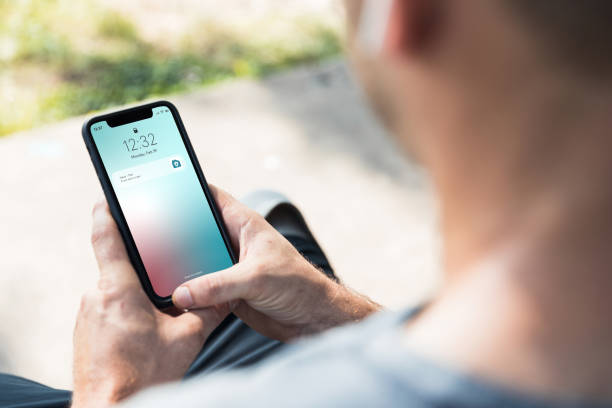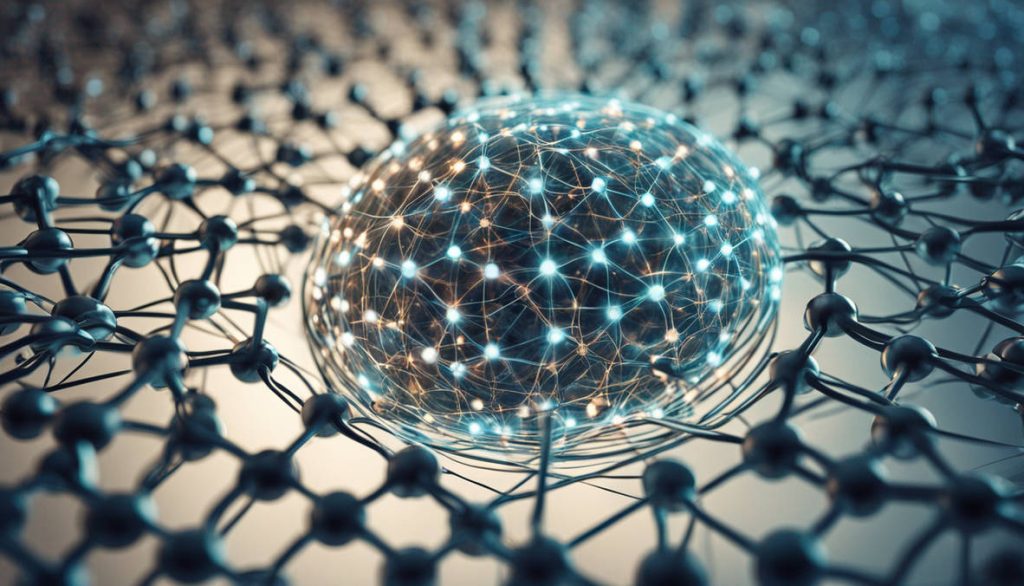Your iPhone suddenly turns white, and no matter what you do, it won’t go back to normal. This frustrating issue, often referred to as the “White Screen of Death,” can be caused by several factors. Whether it’s a software glitch, hardware failure, or accidental damage, getting to the root of the problem is crucial to restoring your device.
Common Causes of the iPhone White Screen
Software Glitches and System Failures
Your iPhone relies on iOS to function correctly. If a system update fails, an app crashes, or a software bug appears, it can result in a white screen. This often happens after incomplete iOS updates or when the device runs outdated firmware.
Hardware Damage
If you’ve dropped your iPhone or exposed it to extreme conditions, internal hardware components like the display connectors or motherboard may have been damaged. A faulty display connection can cause the screen to go completely white.
Jailbreaking Issues
Jailbreaking an iPhone can open up customization options but also introduce instability. A failed jailbreak attempt or installation of an incompatible tweak can trigger the white screen problem.
Storage Overload
When an iPhone runs out of storage, it may struggle to function properly. A lack of space can slow down system processes, causing display glitches like the white screen.
Battery or Power Supply Problems
A weak or failing battery can sometimes cause display issues. If your iPhone struggles to maintain a steady power supply, it might result in a white screen.
How to Fix the White Screen on Your iPhone
Force Restart Your iPhone
The first step in troubleshooting a white screen issue is performing a force restart. This method varies depending on your iPhone model:
- iPhone 8 and later: Press and release the Volume Up button, then the Volume Down button. Press and hold the Power button until the Apple logo appears.
- iPhone 7 and 7 Plus: Hold down the Power and Volume Down buttons simultaneously until the Apple logo appears.
- iPhone 6s and earlier: Hold the Power and Home buttons together until you see the Apple logo.
Put Your iPhone Into Recovery Mode
If a force restart doesn’t work, try putting your iPhone into Recovery Mode and restoring it via iTunes or Finder:
- Connect your iPhone to a computer.
- Open iTunes (or Finder on macOS Catalina and later).
- Force restart your iPhone and keep holding the buttons until you see the recovery mode screen.
- Choose “Restore” to erase your device and install a fresh version of iOS.
Try DFU Mode
Device Firmware Update (DFU) mode allows your iPhone to connect with iTunes or Finder without loading iOS. This is useful for deep-level system repairs:
- Connect your iPhone to a computer.
- Enter DFU mode by pressing a specific button combination based on your iPhone model.
- If your iPhone screen stays black, it’s in DFU mode.
- Follow on-screen instructions to restore your iPhone.
Check for Hardware Issues
If your iPhone remains stuck on a white screen despite software fixes, a hardware issue might be the cause. Inspect your screen for cracks, check for physical damage, or consult a professional repair service.
Visit a Trusted iPhone Repair Service
If you’ve tried all troubleshooting steps and your iPhone still has a white screen, it’s time to seek expert help.
Techy Lancaster offers professional iPhone Repair in Lancaster, OH. They provide fast and reliable electronic repairs with a free diagnosis and same-day service for various devices, including phones, tablets, laptops, and gaming consoles. Whether it’s a screen replacement, battery issue, charging port failure, or water damage, their expert technicians ensure high-quality repairs. Choose between a quick 15-minute fix or a comprehensive repair with a lifetime warranty. Visit Techy Lancaster today!
Preventing White Screen Issues in the Future
Keep Your iOS Updated
Regularly updating your iPhone ensures it runs the latest software, reducing the chances of bugs and glitches leading to a white screen.
Avoid Unauthorized Modifications
Jailbreaking your iPhone may introduce software instability. Stick to official Apple updates and avoid installing unverified tweaks.
Handle Your iPhone With Care
Accidental drops and pressure on the screen can loosen internal connectors, resulting in display problems. Use a sturdy case and handle your phone with care.
Free Up Storage Space
Make it a habit to clear out unnecessary files, apps, and media. Having adequate storage ensures smooth operation and prevents unexpected crashes.
Regular Battery Maintenance
If your iPhone battery is showing signs of wear, consider getting it replaced before it starts affecting performance.
Final Thoughts
A white screen issue on an iPhone can be frustrating, but understanding its causes and solutions can help you resolve it quickly. Whether it’s a software glitch or a hardware malfunction, following the right troubleshooting steps can get your device back to normal. If the problem persists, seeking iPhone Repair in Lancaster, OH at Techy Lancaster ensures a fast and reliable fix with expert assistance. Don’t let a white screen disrupt your day—get your iPhone repaired and working like new again.
click here to visit website for informative article