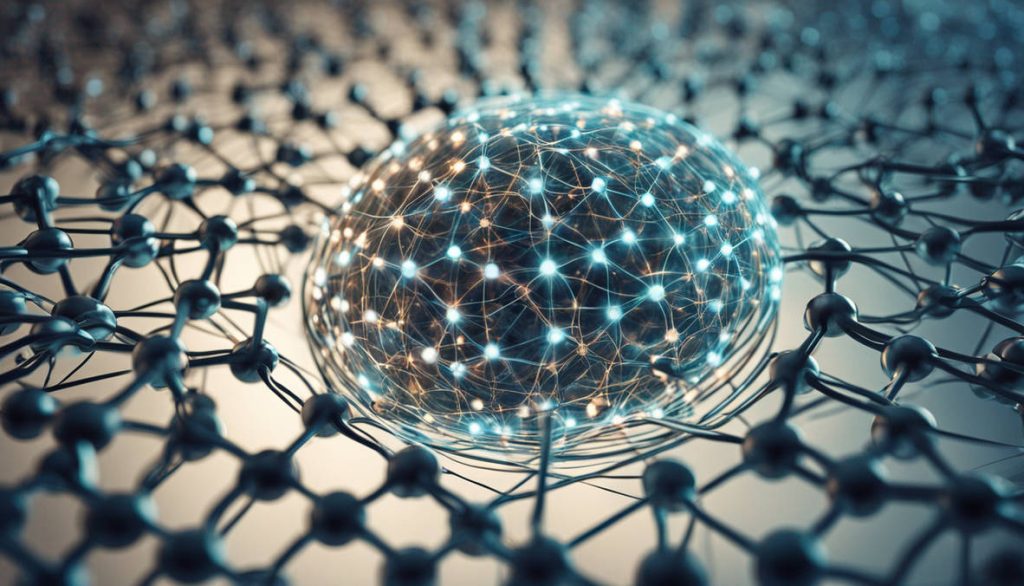Have you ever experienced your iPhone buzzing or showing notifications when there’s nothing there? This frustrating phenomenon, known as iPhone ghost notifications, can disrupt your workflow and cause unnecessary distractions. Whether it’s a phantom message badge, an alert with no sender, or a sound notification with no actual message, ghost notifications can be perplexing. Fortunately, there are several solutions to diagnose and fix this issue effectively.
Common Causes of iPhone Ghost Notifications
Before jumping into solutions, it’s essential to understand the potential causes:
- iOS Glitches: A temporary software bug may be responsible.
- App Notification Errors: Some apps, especially messaging apps, may generate notifications that don’t disappear.
- iCloud Sync Issues: If your iPhone is linked to multiple Apple devices, notifications can linger even when read elsewhere.
- Corrupt System Files: An incomplete software update or file corruption can trigger false notifications.
- Settings Misconfiguration: Incorrect notification settings might be sending unnecessary alerts.
Quick Fixes for iPhone Ghost Notifications
1. Restart Your iPhone
The first step in troubleshooting is to restart your iPhone. This simple action can clear temporary software glitches that may be causing the ghost notifications.
- Press and hold the Power and Volume Down buttons (on newer models) until the slide to power off option appears.
- Slide to turn off your phone, wait for a few seconds, then turn it back on.
2. Check and Clear Notifications
Sometimes, a notification might be hidden due to a temporary glitch.
- Swipe down from the top to open the Notification Center.
- Scroll and clear all notifications by tapping Clear All.
- If the issue persists, toggle the notification settings for affected apps under Settings > Notifications.
3. Update Your iOS Software
Apple frequently releases updates to fix bugs, including notification issues. Make sure your iPhone is running the latest iOS version.
- Go to Settings > General > Software Update.
- If an update is available, download and install it.
4. Disable and Re-enable Notifications for Affected Apps
If a specific app is causing the problem, try turning its notifications off and back on.
- Go to Settings > Notifications.
- Select the app that seems to be triggering the ghost notifications.
- Turn off Allow Notifications, wait a few seconds, and turn it back on.
5. Reset Network Settings
Corrupt network settings can sometimes interfere with how notifications are received.
- Navigate to Settings > General > Transfer or Reset iPhone > Reset > Reset Network Settings.
- This will remove all saved Wi-Fi networks and Bluetooth connections, so reconnect afterward.
Advanced Fixes for Persistent Ghost Notifications
6. Sign Out and Sign Back Into Your Apple ID
If notifications appear across multiple Apple devices, signing out and back in may resolve synchronization issues.
- Go to Settings > [Your Name] > Sign Out.
- Restart your iPhone and sign back in with your Apple ID.
7. Reset All Settings
If ghost notifications persist, resetting all settings might help without erasing personal data.
- Navigate to Settings > General > Transfer or Reset iPhone > Reset > Reset All Settings.
- This will reset system settings like Wi-Fi passwords and wallpaper but won’t delete your apps or data.
8. Delete and Reinstall Problematic Apps
If the ghost notifications originate from a specific app, deleting and reinstalling it may help.
- Press and hold the app icon, tap Remove App, then select Delete App.
- Reinstall the app from the App Store.
9. Restore iPhone Using iTunes or Finder
If none of the above solutions work, restoring your iPhone might be necessary.
- Connect your iPhone to a computer and open iTunes (or Finder on macOS Catalina and later).
- Select Restore iPhone, which will erase all content and install the latest iOS version.
10. Contact Apple Support
If the issue persists, contact Apple Support or visit an authorized service center for a deeper diagnostic.
Professional iPhone Repair Services in Cooper City, FL
For those struggling with persistent iPhone issues, professional repair services can provide a lasting solution. iPhone Repair in Cooper City, FL, offers expert solutions for all iPhone-related problems, including ghost notifications, screen replacements, battery issues, and software malfunctions. Whether you need a quick fix or a comprehensive repair, seeking expert assistance ensures your device is restored to optimal performance.
Why Choose a Professional iPhone Repair Service?
- Expert Diagnosis: Professionals can pinpoint issues that DIY methods may overlook.
- Genuine Parts: Repairs use high-quality, authentic replacement components.
- Warranty on Repairs: Many service providers offer warranties on their repairs.
- Time-Saving: Professional repairs save you the hassle of troubleshooting multiple solutions.
- Comprehensive Solutions: From software fixes to hardware repairs, experts cover all aspects of iPhone maintenance.
Your Trusted iPhone Repair Partner in Cooper City, FL
Cooper City, FL, renowned for its welcoming community and vibrant atmosphere, serves as a prime location for innovative businesses like Techy Cooper City. Specializing in a wide range of device repair and sales services, our team is committed to meeting the increasing tech needs of the community. With a dedication to customer satisfaction and technical excellence, Techy Cooper City has established itself as a leading provider in Cooper City’s growing tech sector. Whether you need a quick fix or an in-depth repair, we ensure your device is in expert hands.
Conclusion
Dealing with iPhone ghost notifications can be frustrating, but with the right troubleshooting steps, you can restore your device’s normal functionality. Start with basic fixes like restarting your phone, clearing notifications, and updating your software. If the issue persists, advanced solutions such as resetting settings, signing out of Apple ID, or even seeking iPhone Repair in Cooper City, FL, can provide a permanent fix. By addressing the root cause, you can eliminate ghost notifications and enjoy a seamless user experience.